The Power of Signing Out and Signing Back In
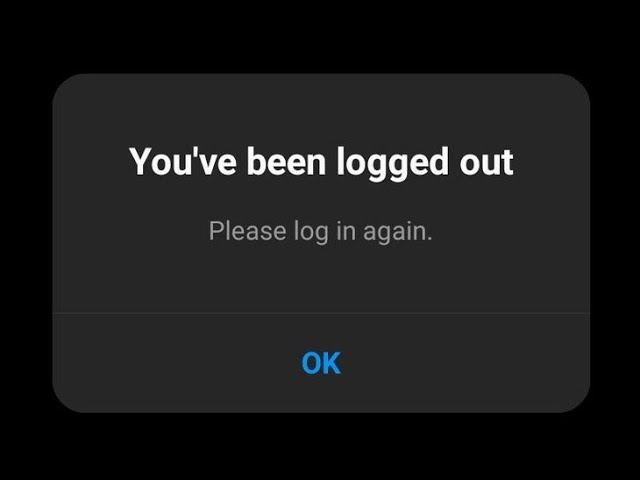
“Have you tried signing out and signing back in?” Like rebooting, this seemingly basic step is a powerful way to troubleshoot common issues and restore normal functionality. Let’s break down why signing out and back in can fix so many problems and how it should be a regular part of your troubleshooting toolkit.
1. Why Does IT Suggest Signing Out and Back In?
Signing out and signing back in is often recommended because it resets user-specific processes and configurations without the need for a full system reboot. IT professionals rely on this method because it:
- Refreshes Your User Session: Logging out closes your session, which can clear up temporary bugs tied to your user account.
- Clears Cached Data: Cached files stored during your session can sometimes become outdated or corrupted. Signing back in reloads this data.
- Saves Time: It’s a faster solution than diagnosing complex issues or requiring a full system restart, especially for user-specific problems.
2. What Happens When You Sign Out and Back In?
Signing out isn’t just about closing programs—it resets critical elements of your user profile and connection to services. Here’s what happens:
- User Session Ends: All applications and background processes tied to your user account are stopped, freeing up system resources.
- Settings Are Reloaded: User-specific settings and preferences are refreshed when you sign back in.
- Network Reauthentication: Your system reconnects to network drives, shared resources, and cloud services, resolving temporary connection issues.
- Clears App States: Applications often store temporary data during a session. Signing out clears these states, which can fix glitches or errors.
3. What Issues Can Signing Out and Back In Fix?
This simple action can resolve a surprising range of common problems:
- Access Denied Errors: Issues with accessing files, shared drives, or applications can often be resolved by re-establishing your credentials.
- Cloud Service Syncing Issues: If OneDrive, Google Drive, or other cloud apps aren’t syncing properly, signing out and back in can reinitialize the sync.
- Software Errors: Many applications tied to your user account, such as Microsoft Teams or Outlook, can reset their states when you sign out.
- Network Connectivity Problems: Signing out can resolve user-specific network issues, such as problems with VPN connections.
- Session Expirations: If your credentials have timed out, signing back in re-authenticates your access to secure systems.
4. How Often Should You Sign Out and Back In?
While you don’t need to sign out every day, doing so periodically can help keep your user session fresh and prevent issues from arising.
- For Daily Users: Sign out and back in every few days to clear temporary session data.
- After Major Changes: If you’ve updated software, installed new applications, or changed network settings, signing out can help ensure these changes take effect.
- When Switching Devices: Always sign out when moving between shared devices to ensure your session doesn’t interfere with another user’s experience.
When Signing Out Isn’t Enough
While signing out can solve many problems, some issues are more systemic and require additional troubleshooting. If this step doesn’t resolve the issue, IT may need to address system-wide settings, updates, or deeper software conflicts.
The Bottom Line
Signing out and signing back in may seem like a simple step, but its impact on resolving user-specific issues is profound. The next time you encounter an error or glitch, give it a try—it just might save you a call to IT and get you back to work in no time.
Need more tech tips or troubleshooting help? Contact ProActive Technology Group for expert support and solutions tailored to your business needs!
